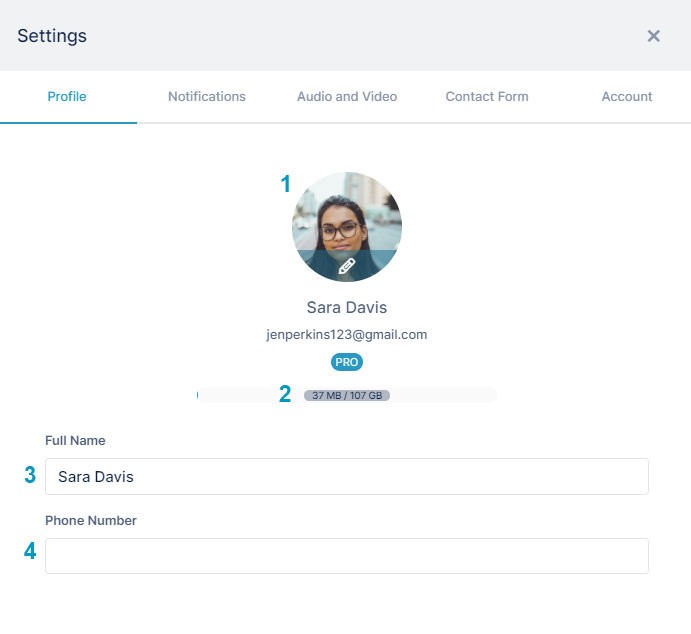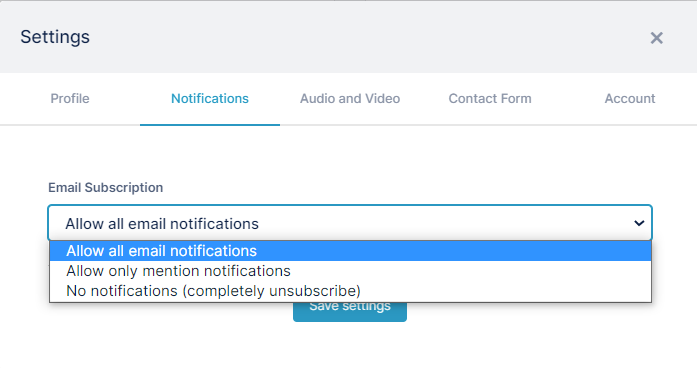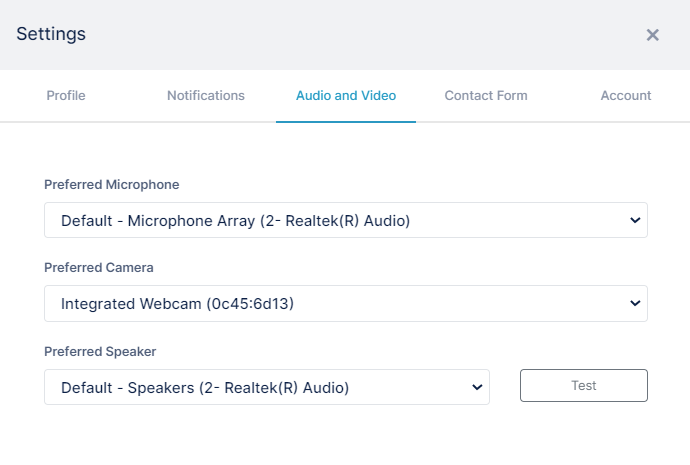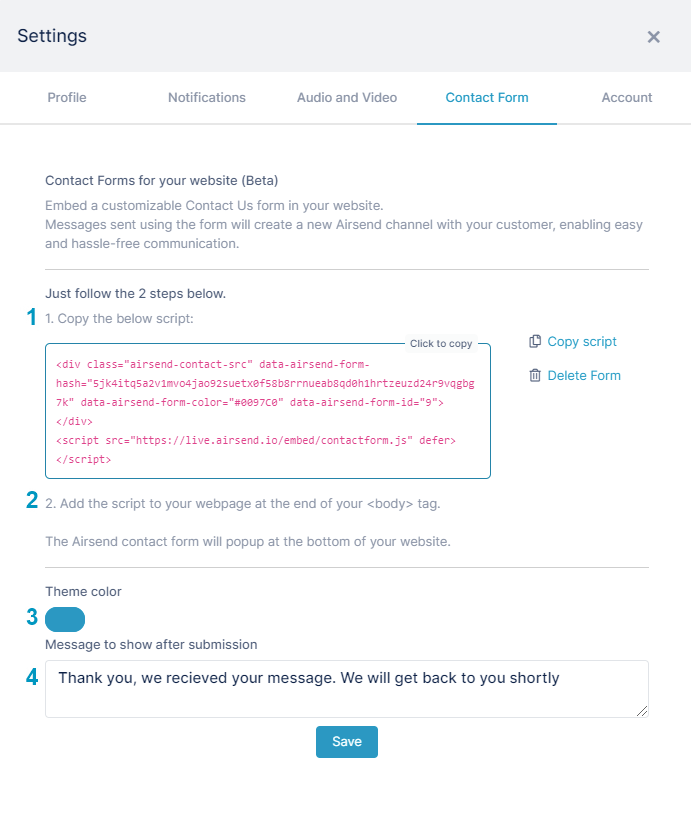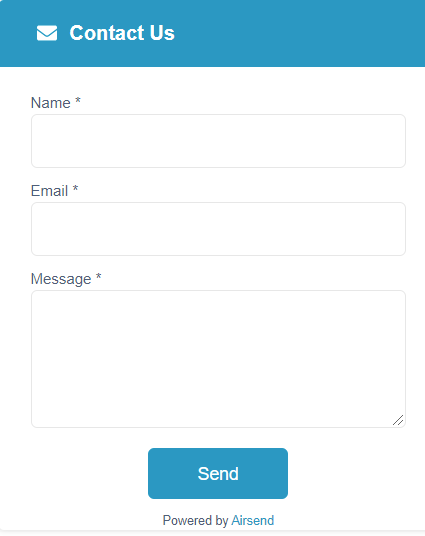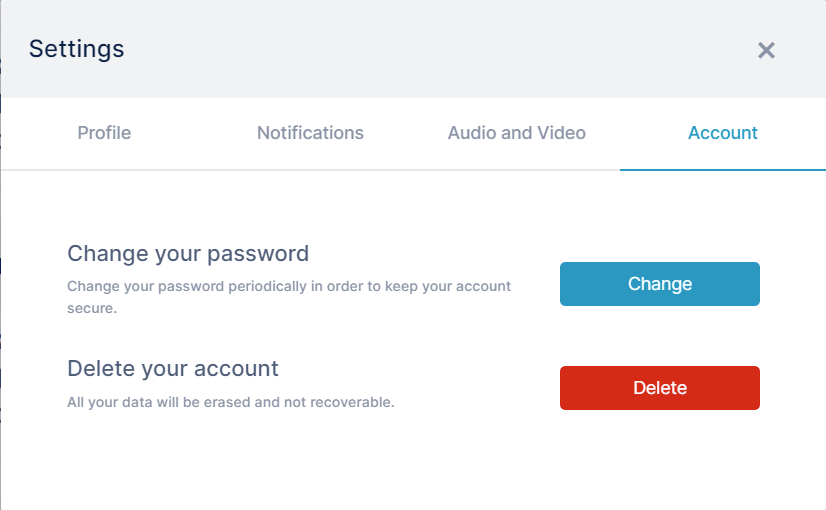Settings in AirSend
The user menu lets you add a picture of yourself to your account, set up the types of notifications you receive, and change your password. It also includes links for downloading AirSend mobile apps and contacting AirSend support.
To access the user menu, click the user name in the upper-right corner of the AirSend channel screen.
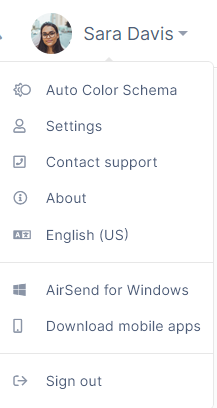
| Menu option | Description |
|---|---|
| Color Schema | By default, the background setting for AirSend is Auto Color Schema, but you may also choose Light Mode or Dark Mode. Auto Color Schema - AirSend screens appear in the mode set for your operating system, either light or dark. Light Mode - Screens are displayed with a white background. Dark Mode - Screens are displayed with a black background. |
| Settings | Click to open a Settings dialog box. Profiles
Audio and Visual To check your speaker sound, click Test. Click Stop to end the test. Contact Form
Account
|
| About | Click to view the latest versions and to access release notes. |
| Language | Click to choose a different language for your user interface. |
| AirSend for Windows | Download AirSend to your own Windows computer. You can also download AirSend to OSX and Linux computers. See Download mobile apps, below. |
| Download mobile apps | Click to download iOS and Android versions of AirSend and to access Windows, OSX, and Linux downloads. |
| Sign out | Sign out of AirSend. |