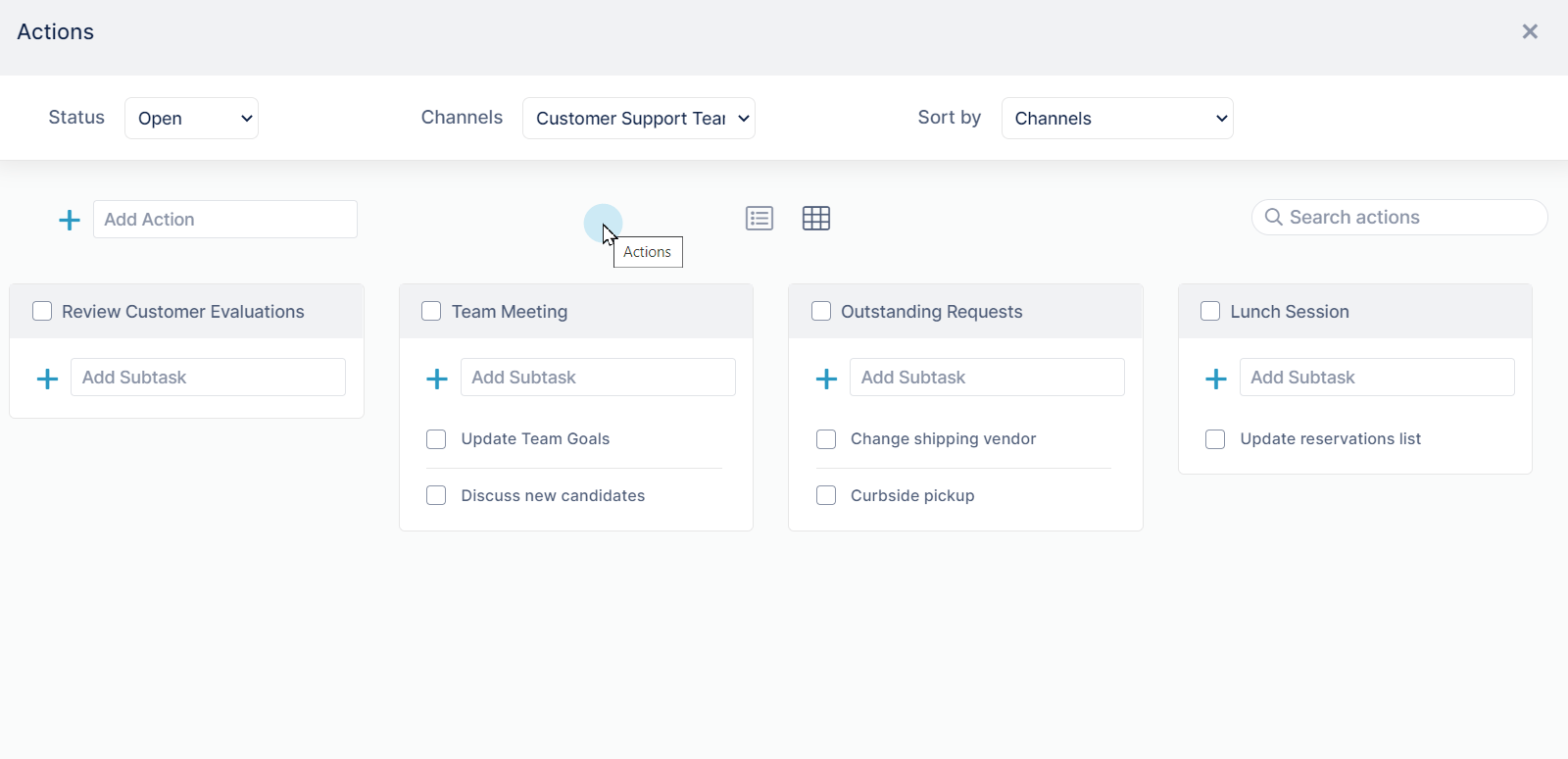Actions in the Kanban Board
Opening the Kanban board
You can view all actions within a channel or across channels in Kanban board view.
To open the Kanban board:
In the right panel, click the Action tab.
Click the Fullscreen icon.
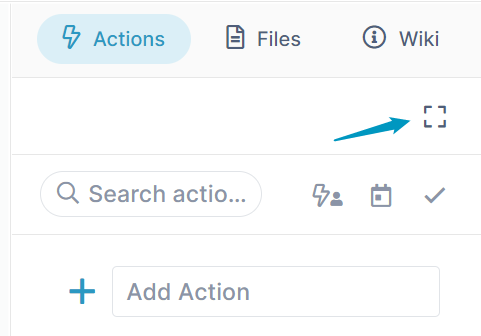
Kanban view opens.
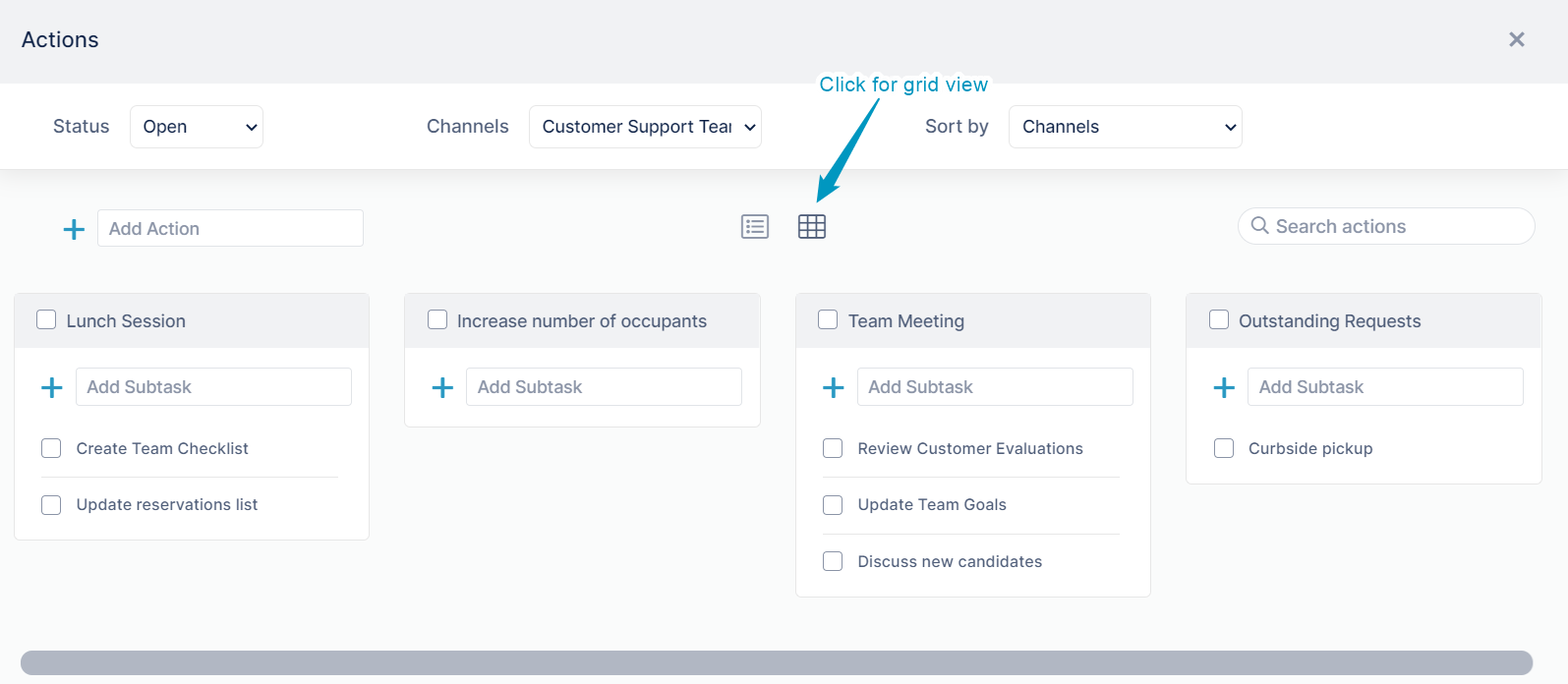
Toggling between Grid and List views
Toggling between grid and list views
To toggle between grid and list views, click the list view and grid view icons above the channels.
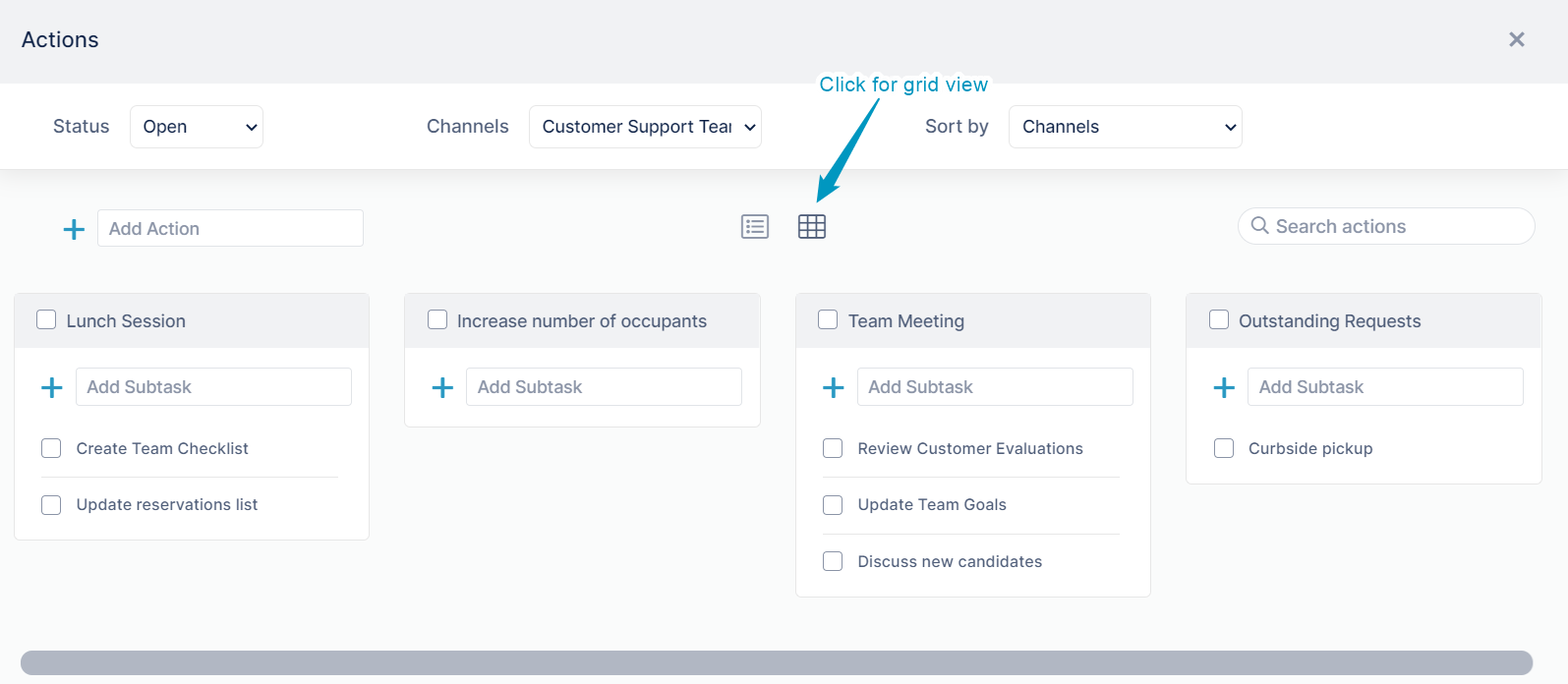
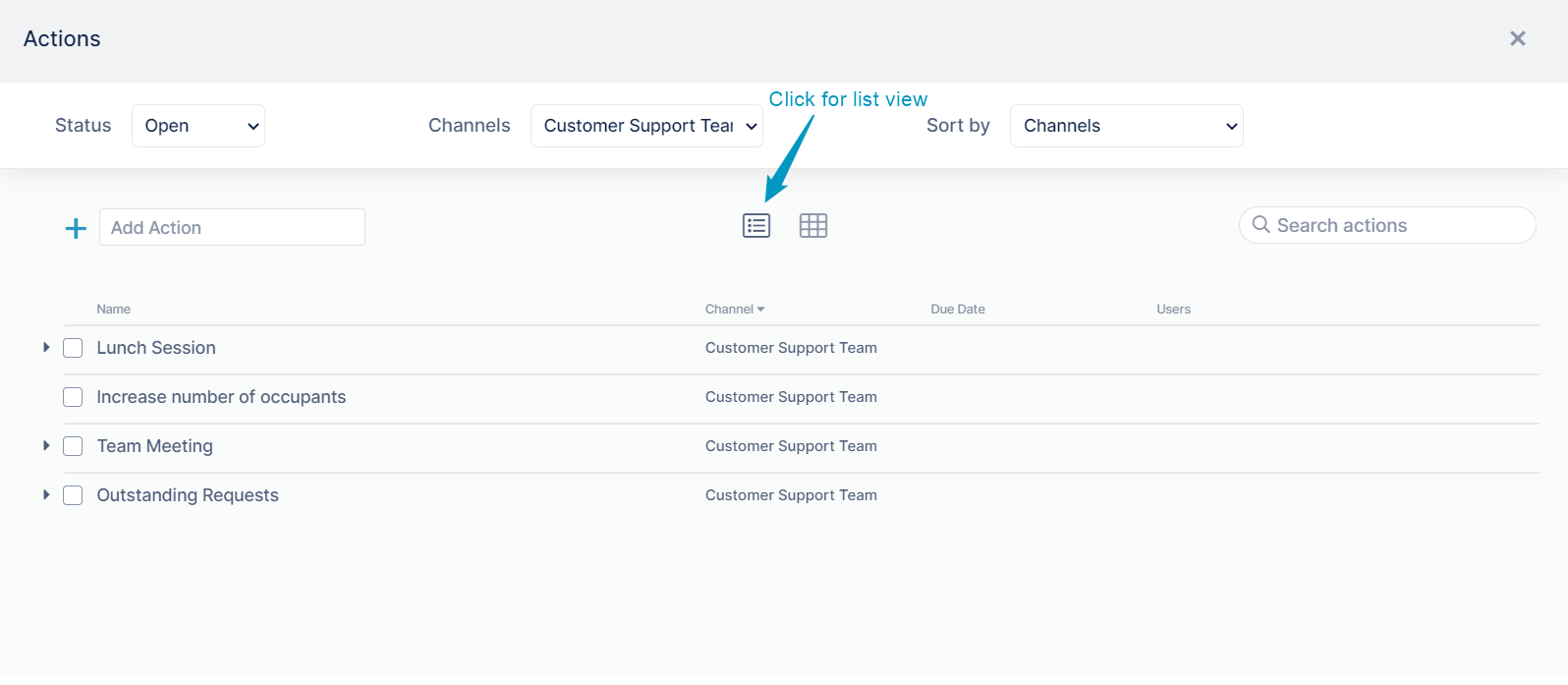
Viewing and sorting in the Kanban board
Viewing and sorting in the Kanban board
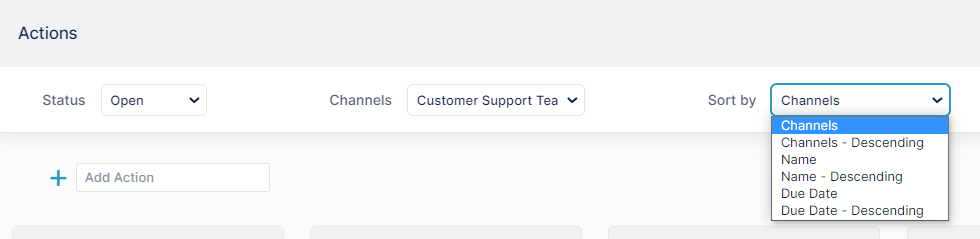
The three drop-down lists at the top of the Kanban board enable you to view and sort actions in multiple ways:
Status | Options:
|
Channels | Options:
|
Sort by | Options:
|
Searching in the Kanban board
Searching in the Kanban board
To search for an action in the Kanban board, enter the search term in the search box. AirSend will only search through actions displayed by the current settings in the drop-down lists, and return matching actions with the search term highlighted.
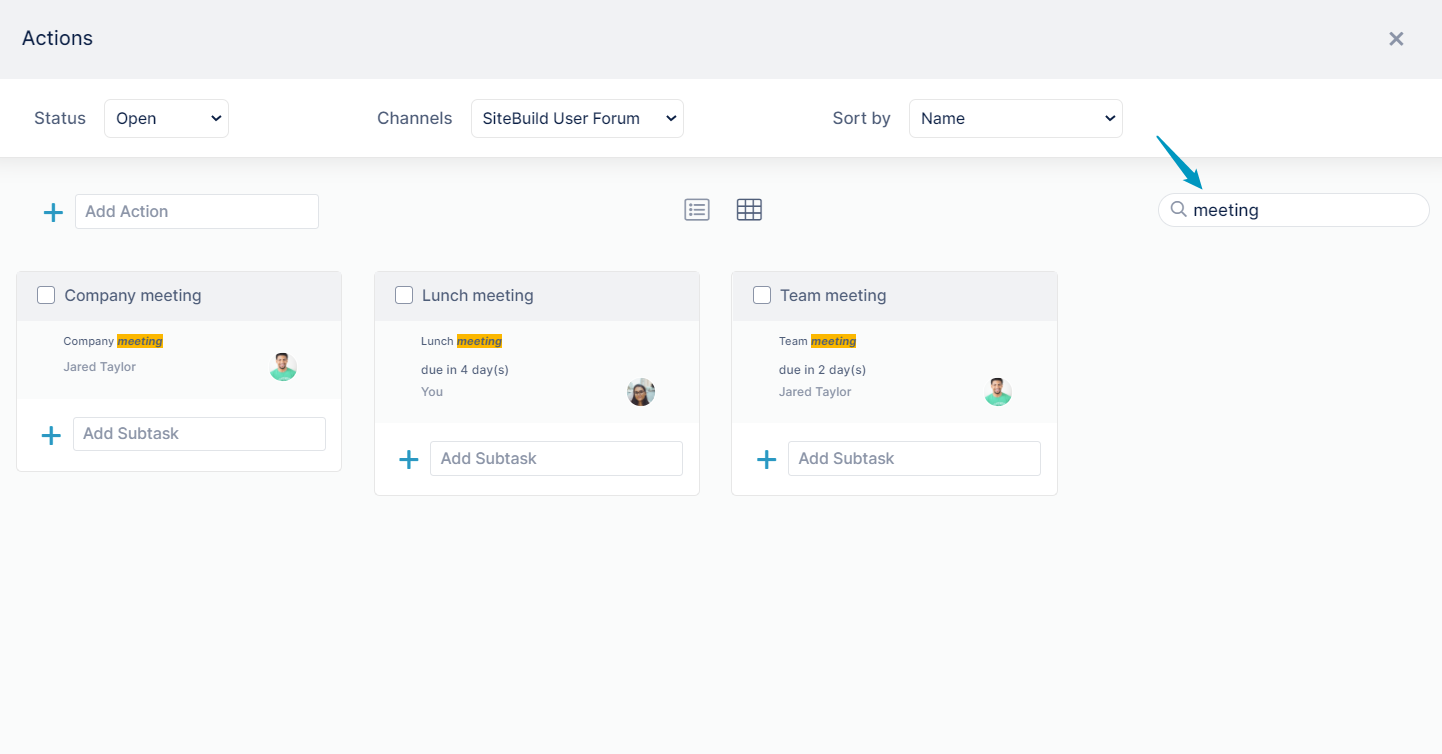
Add an action or subaction in the Kanban board
Add actions and subactions in list view or grid view the same way you add them in the Actions tab in the right panel. See Processing actions in a channel.
Processing actions in the Kanban board
Processing actions in the Kanban board
Most actions in the Kanban board are processed the same way that actions are processed in the Action panel.
In grid view, to access the icons for performing actions, hover over the action card.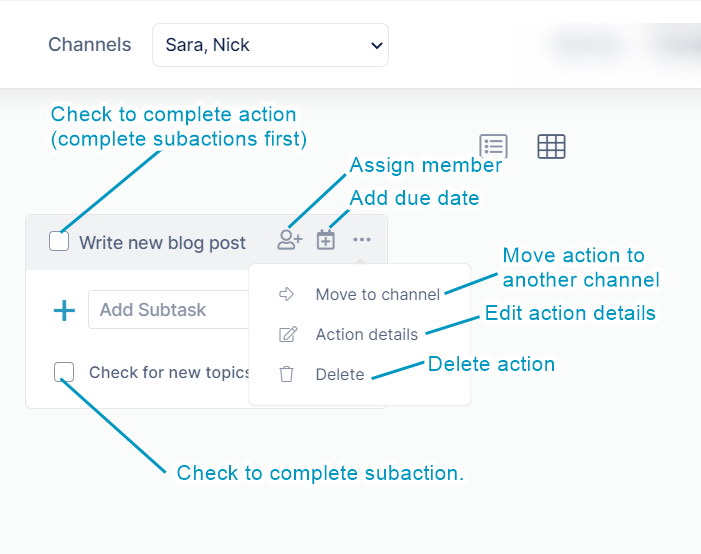
In list view, to access the same icons, hover over the row for the action in the list: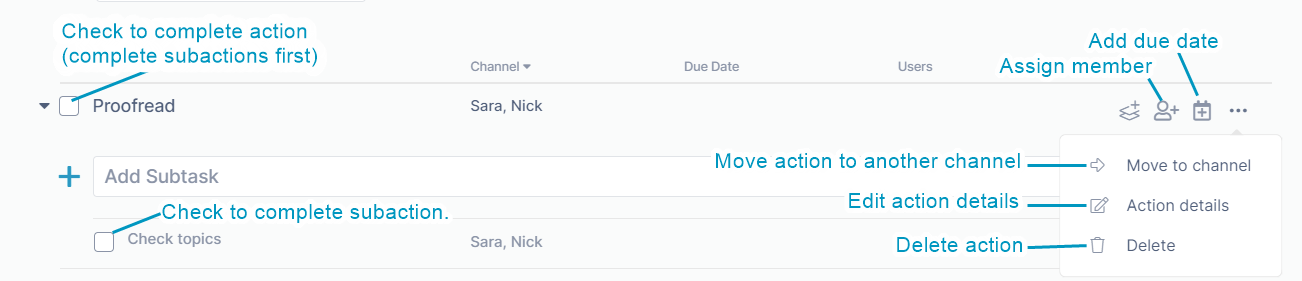
- To assign a member or add a due date to an action, see the video on the page Actions in AirSend.
- To move an action to another channel, edit action details, complete an action, or delete an action, see Processing actions in a channel.
Rearranging actions and subactions in the Kanban board
Rearranging actions and subactions in the Kanban board
To rearrange an action or a subaction in the Kanban board's grid view, click its grab bar and drag it to the new location.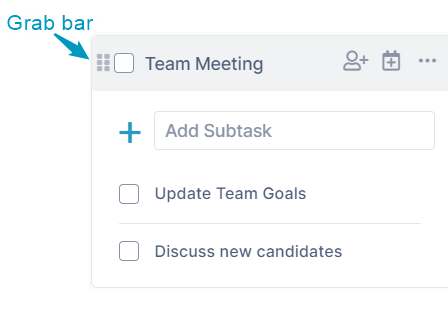
To change the position of an action in the grid:
To move an action and make it a subaction
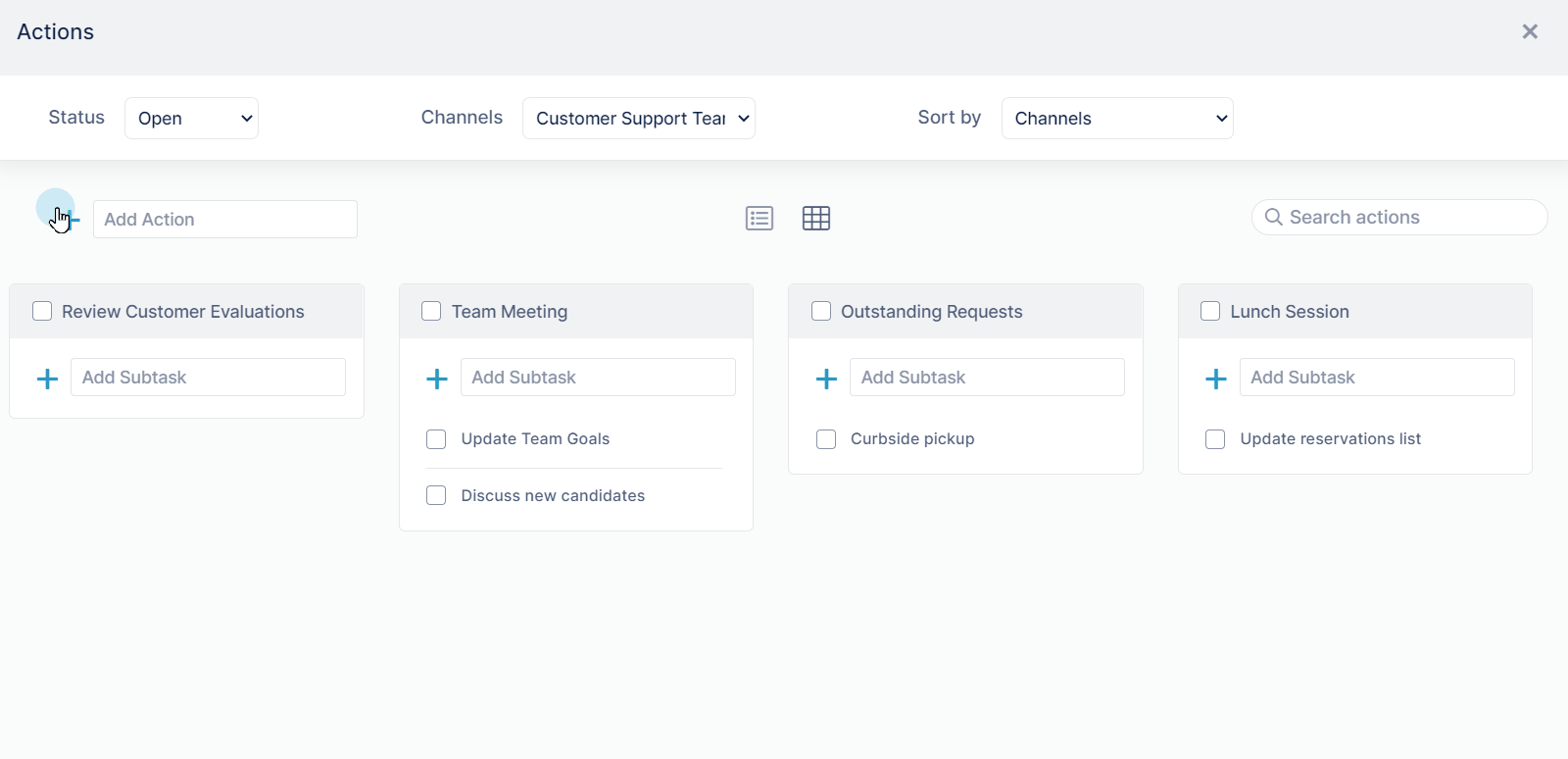
To move a subaction and make it an action