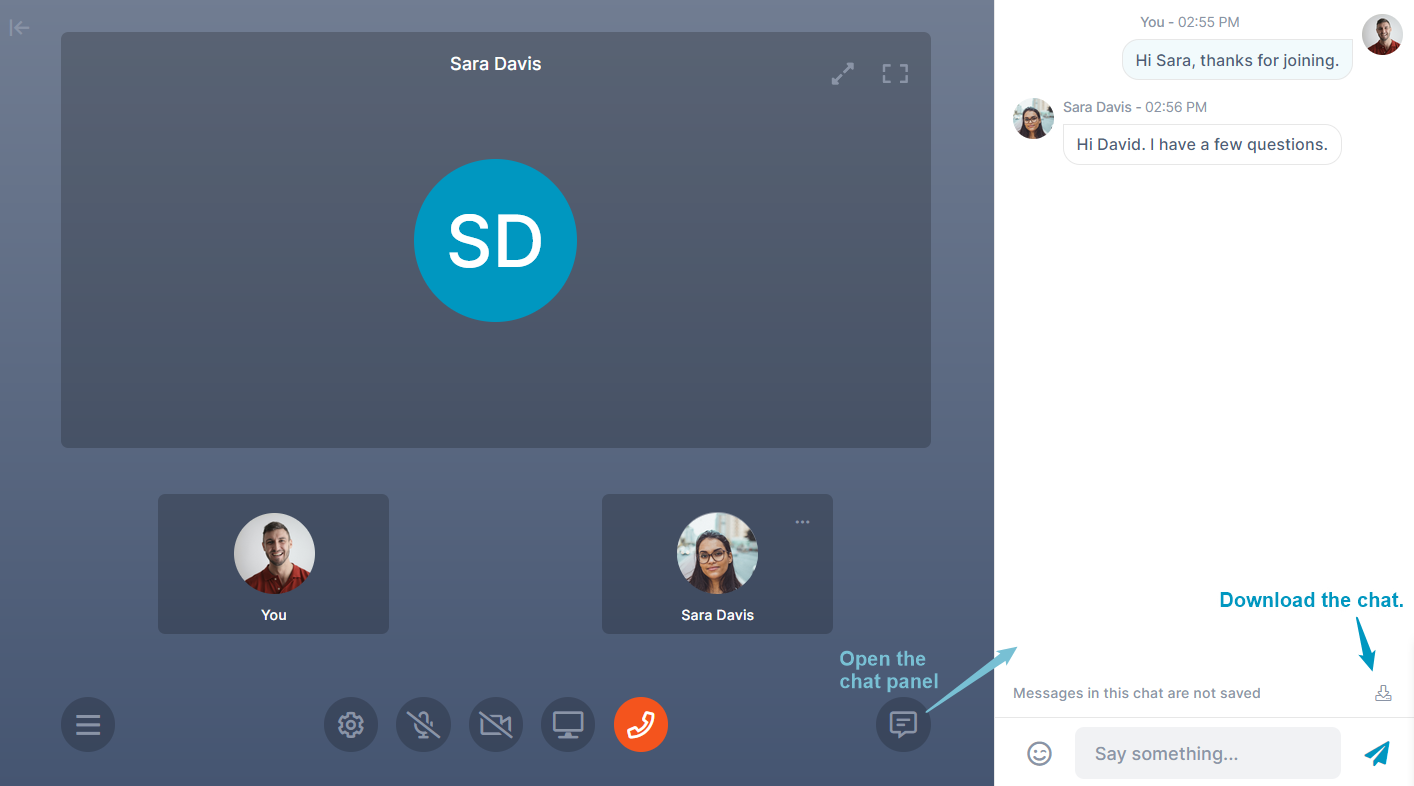Changing a Meeting from Private to Public
After you have begun a private meeting in a channel, you can make it public by generating a meeting link and sending it to users outside the channel.
To change a meeting from private to public:
In the private meeting, click the Settings button.
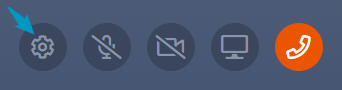
The Meeting Settings dialog box opens.
Click Create Link.
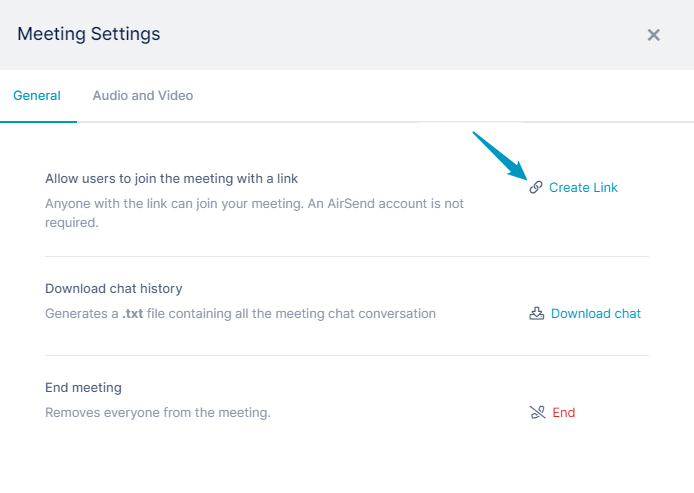
Once you click Create Link, the meeting becomes public for everyone in the meeting.Click Copy Link.
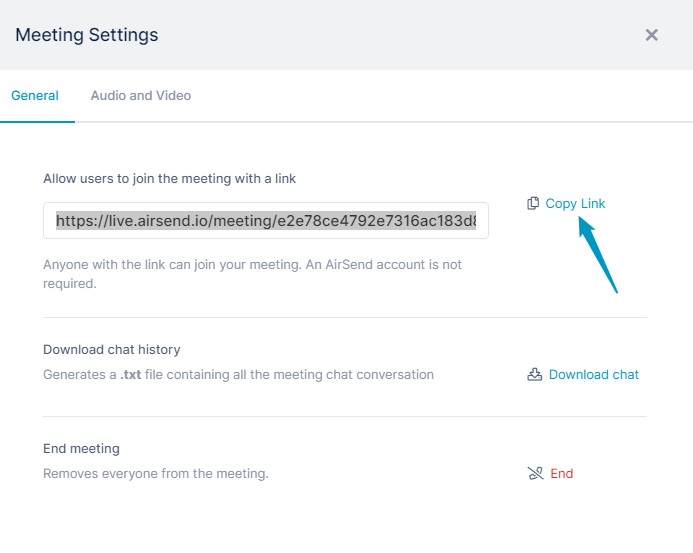
Send the link to anyone you want to invite to join the meeting.
Attendees who were in the meeting when it was private no longer have a connection between the channel and the meeting when it is made public. When they click the Message icon, instead of returning to the channel, they open a message panel on the left.
The content in the right panel is not automatically saved, but you can save it as a text file by clicking the download button at the bottom of the chat: