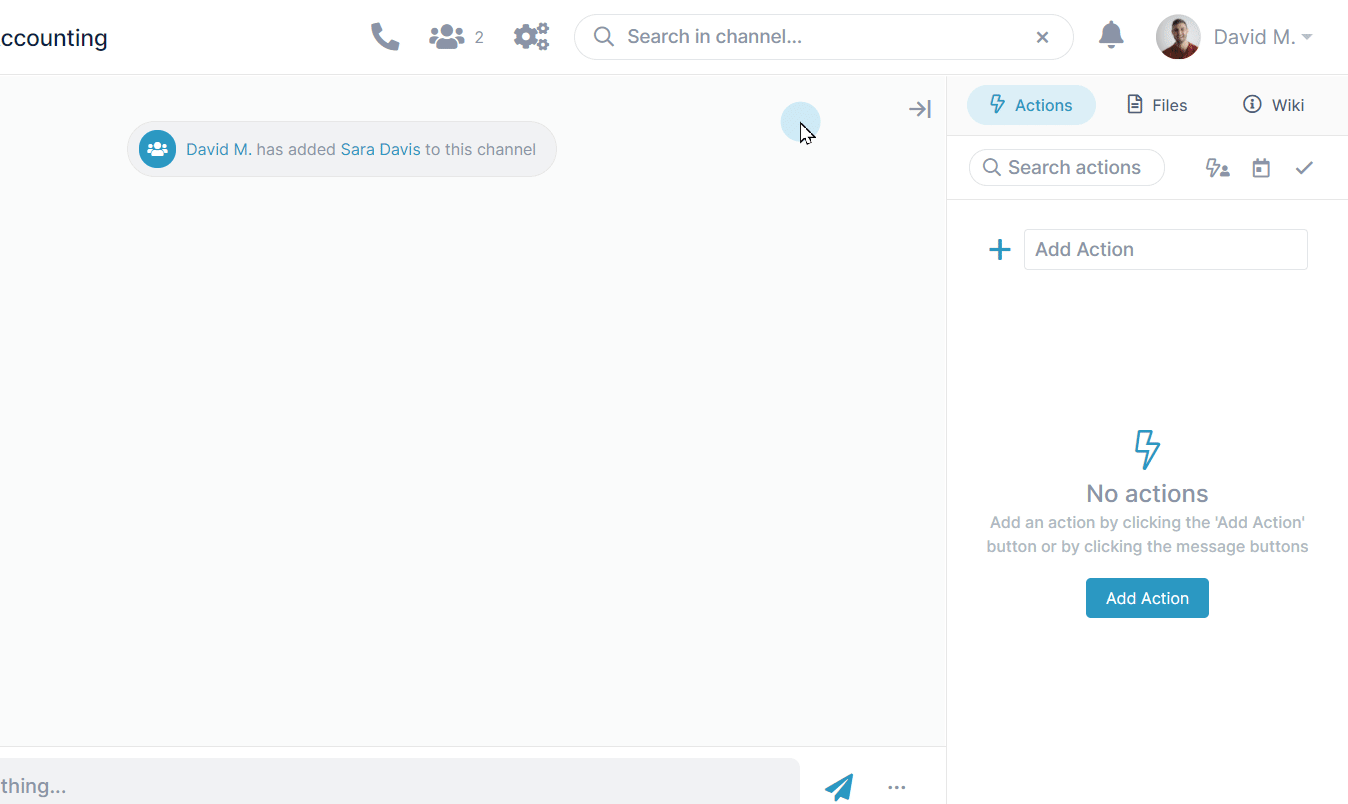Files, Actions, and Wiki
Access a channel's actions, files and links, and Wiki in its right panel.
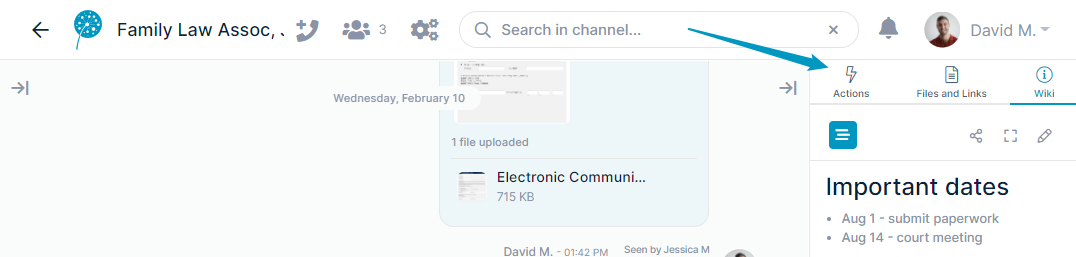
Uploading files
Drag and drop a file onto the messaging section to add it to a new message and share it with other channel members. After you send the message, the file appears in the Attachments folder in the Files tab of the right panel as well as in the message. Other members can download it from either of these locations.
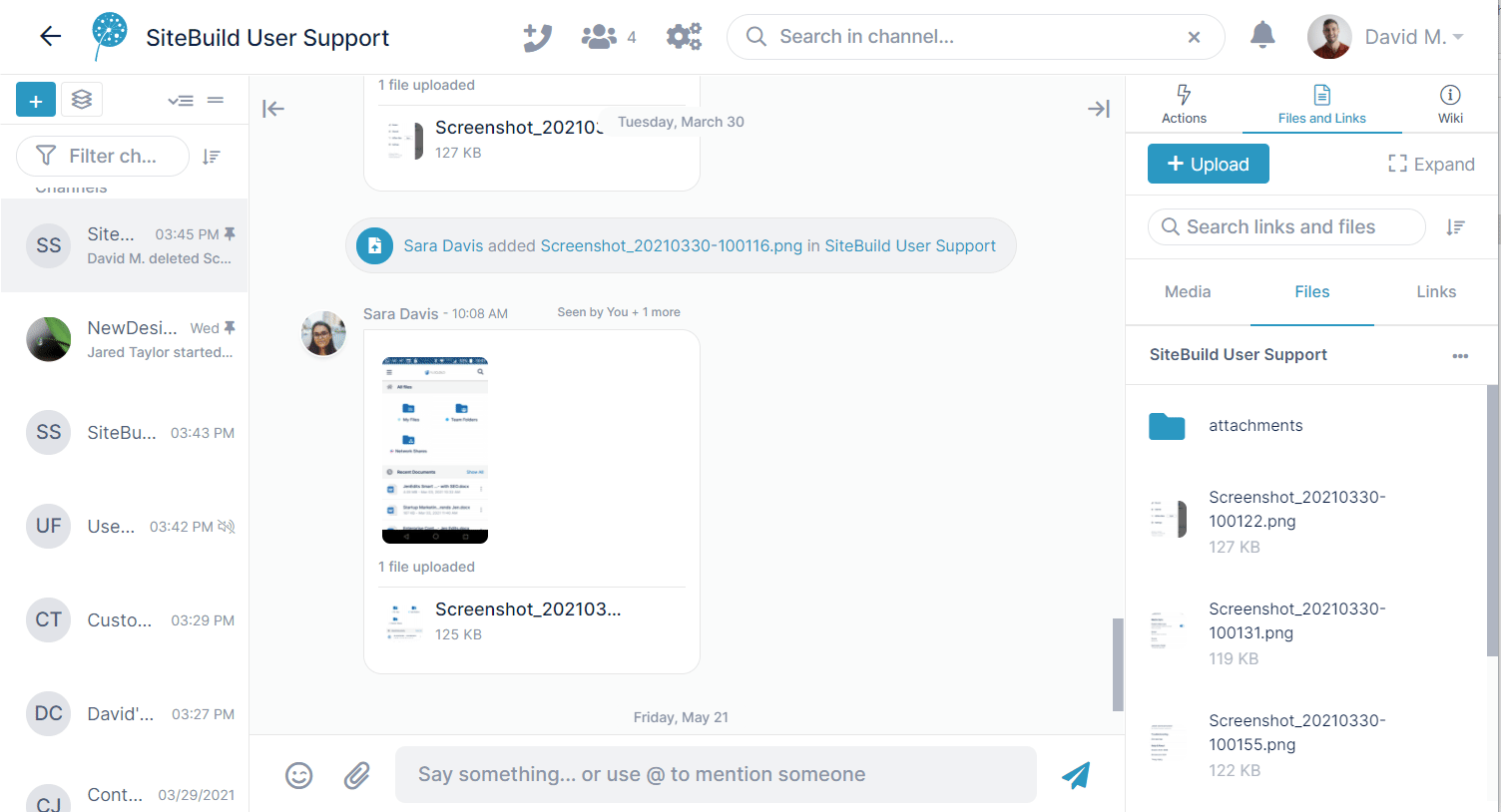
Adding actions
In the Actions tab of the right panel, schedule actions or tasks to be completed. After you create an action, you can assign it to specific users, add a due date, or add subtasks. When an action is complete, check it to remove it from your list of incomplete actions.
Note: Your member type in a channel must be full collaborator or higher to add actions.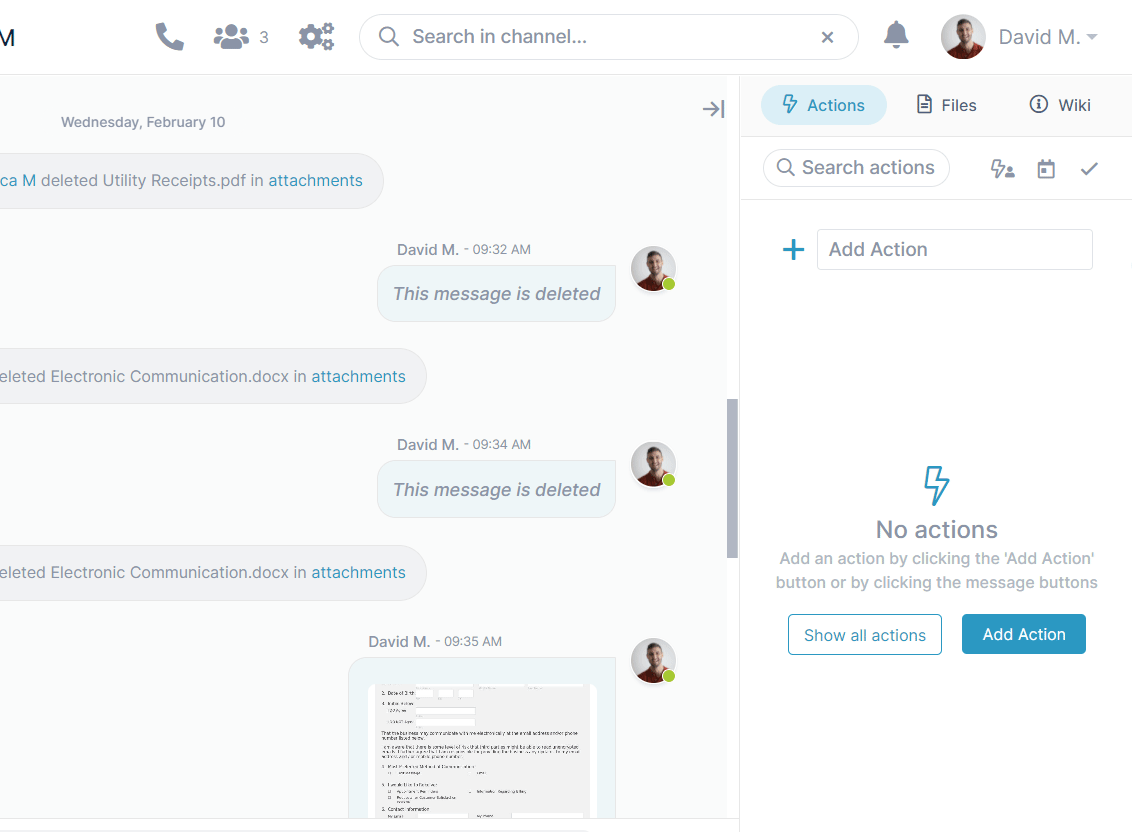
Editing the Wiki
Click the Wiki tab to view notes, links, and other useful information about the channel. If you see a pencil icon when you open the Wiki, you have edit access and can enter new information and enhance its appeal with markup.
To save changes you make to the Wiki, click Publish before closing the editor.