Inside an AirSend channel
The AirSend channel screen
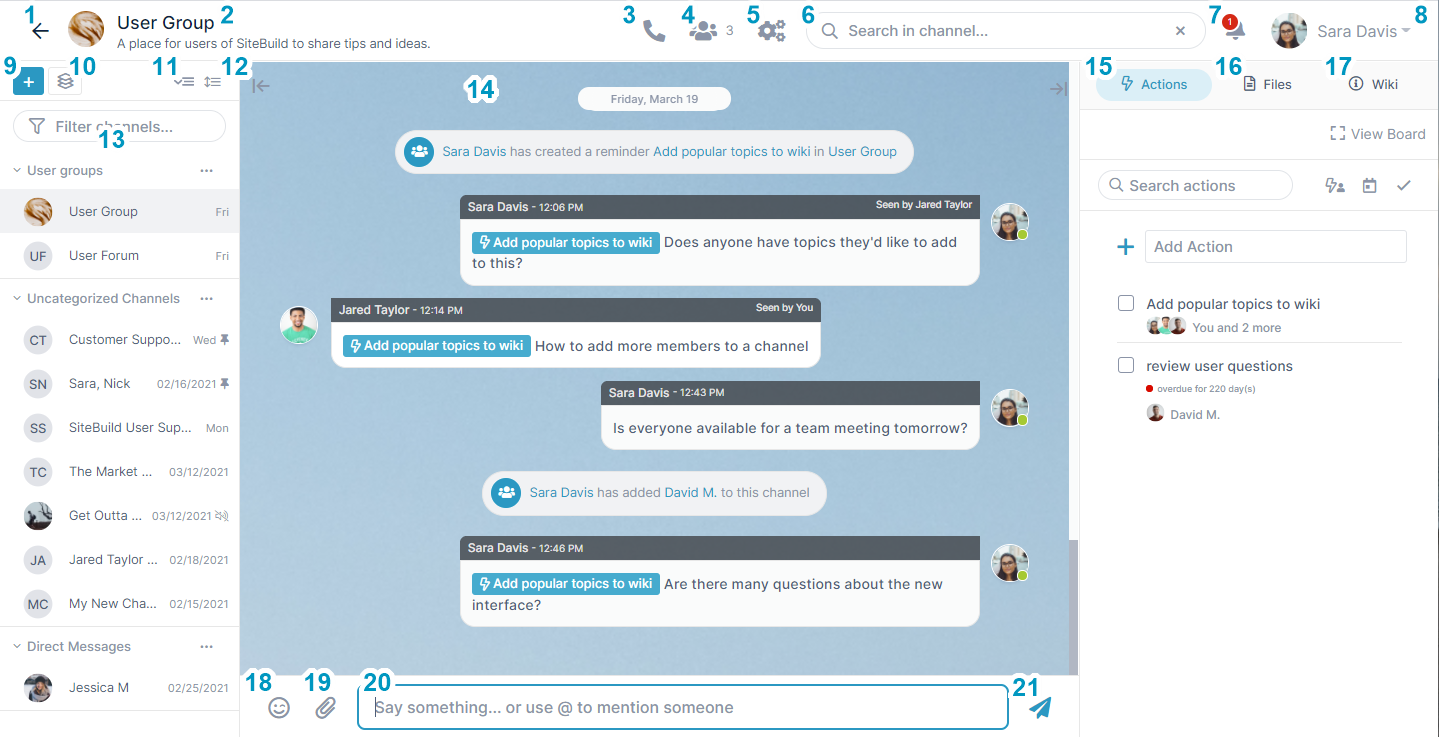
- Go to Dashboard.
- Name of the channel.
In this example, the channel name is User Group. - Meeting. Click to start a meeting.
- Members. Click to see a list of members in the channel or to add new members. The number on the icon indicates the number of members including the owner.
- Settings. Click to see channel information and configuration opens.
- Search box. Enter a search term to search through messages, channels, users, files, and actions.
- Notifications. Click to display recent notifications . See AirSend Dashboard for more information. The number on the icon indicates the number of unread messages.
- User and user settings. User signed in to the channel. Click the down arrow to see a user menu with user settings.
- Add a channel. Click to add a new channel.
- Add a group. Click to create a Group that includes multiple channels. See Channel Sidebar: Finding Channels for more information about adding groups.
- Expand/Collapse channel categories. See Channel Sidebar: Finding Channels for more information about expanding/collapsing the sidebar.
- Full/Compact sidebar view toggle. See Channel Sidebar: Finding Channels for more information about listing channels in the toolbar in full or compact view.
- Channel sidebar. List of all active channels. Lets you view and switch to other channels while a channel is open.
- Message section. Section that displays messages and notifications when actions occur.
- Actions. Click this tab to view and add actions that all members of the channel can see.
- Files. Click this tab to attach files and access files that other users have added.
- Wiki - Click this tab to view and add important information such as instructions, updates, and frequently accessed data.
- Emoji - Click to add an emoji to your message.
- Attachment icon - Click to attach a picture or file to your message. The picture or file is saved to the channel and is accessible in the Attachments folder of the Files tab in the right panel.
- Message input box - Type in your message here, then click Enter or the send icon.
- Send icon - Click to send your message and display it in the Message section.