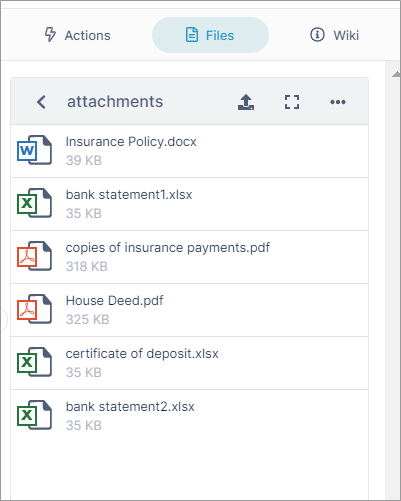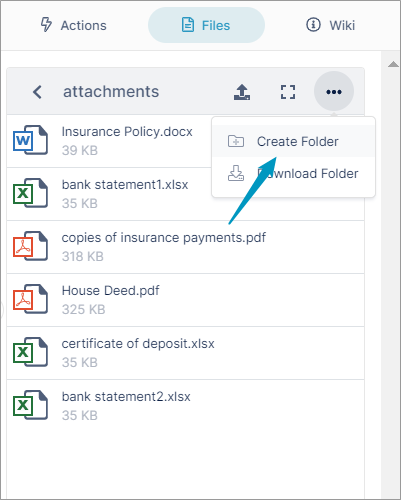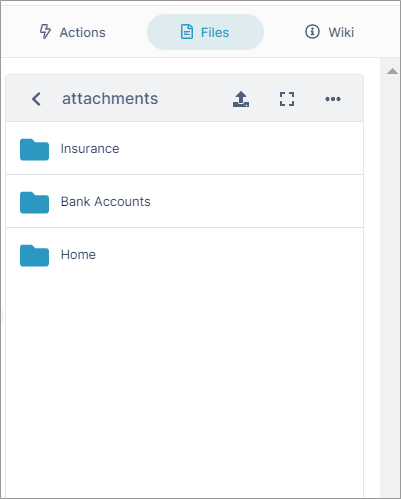Creating a Folder Structure in the Files Tab
All of the files that you attach to messages in an AirSend channel appear in the Attachments folder in its Files tab in the right panel, but you can create your own folder structure to organize your disparate documents. You can also upload files directly to the channel without including them in a message.
| 2. Click Create Folder to add folders for organization.
| 3. Create a logical structure and drag and drop files into folders.
|
For more information about creating a folder structure, see: